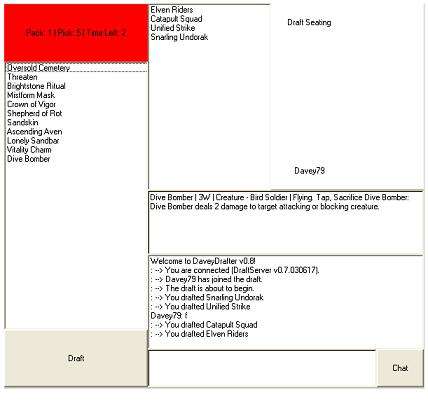This is a short FAQ about how to use DaveyDrafter to participate in O-Gaming Draft Tournaments.
First, you need to have a working version of the Java Virtual Machine for your browser. Chances are you already do! Unless you’ve explicitly removed it, and are using Netscape or MSIE, you should be fine. Any recent version will do. The box below should say SUCCESS. If it does, you should be okay. See below if you do NOT see the word SUCCESS:
If you need Java and and are using a version of Windows, you can go to Sun’s Automatic Download page to get a Java plugin!
Joining a draft is very similar to joining a regular event. However, instead of having entries that expire after a certain amount of time, the entries will close when exactly 8 players have joined. At that time, ANY page on the site will display a “Join the Draft” link. Click this.
The Java Applet will now load and connect to the server. Here is an image of Davey79 drafting alone:
Drafting: Once all the players have connected to the client, the draft will begin. In the UPPER RIGHT corner of the screen is the seating for the draft, which proceeds by passing packs to the left for pack #1, to the right for pack #2, etc. In the UPPER LEFT is a status counter. It will tell you the current pack number, the current pick number, and the time left. Note: When there are 3 or less seconds, the counter will become RED as seen in the image to indicate that you need to make a pick. Should you not make a pick in the alotted time, a random pick will be made. To make a click, simple highlight the card, and hit “Draft.” You may NOT change your pick once you press the button.
Information: Various information lines, beginning with “: –>” will appear in the chat window to the LOWER RIGHT. Most importantly, when you draft a card, the a status line will appear indicating that you indeed have drafted the card.
Chat: You can chat with your fellow drafters by typing in the box at the bottom of the client. Note that pressing “Chat” is the same as hitting ENTER. Either will send the text. NOTE: You must NOT talk about your colors or ANY of your picks during the draft. This is considered cheating and will be punished
Timing: Timing is currently set at 25 seconds for the first 3 picks, 20 seconds for the next 3, etc, down to 5 seconds for the last few picks. Also, between packs there is a 30 second review period (or, some may say, a rest period).
Previous Picks: Directly above and to the right of the current pack list is a list of ALL of your picks. This may be useful.
Card Text: Don’t know what a card does? Double-click the card in the current pack list and the card text will appear directly ABOVE the chat window. We hope to add card pictures in the next major version of the client.
Disconnections: If you become disconnected, or need to the close your browser, have no fear! You may return to O-Gaming.com as soon as possible, click “Join the Draft”, and rejoin the draft. Random picks will have been made for you in your absence. Note: Currently, resyncronization is NOT in the server or the client. This means you will NOT see your previous picks, and the Draft Seating will not be reloaded. This will be fixed before v1.0 of the server and client.
After the Draft: Exactly 2 seconds after the draft has completed, the page will reload to the Deck Construction page (the same as the Sealed Deck Construction Page) and you will be given 10 minutes to create your deck. Please see the Sealed Deck FAQ for information on what to do from here. In the event that the browser does NOT reload, simply log in to O-Gaming.com and “Get Your Cards” will be the applicable link.
Don’t Have Java?: If the box above did NOT have SUCCESS written in it, you will need to get some form of Java Virtual Machine. I suggest going to http://www.java.com/en/download/windows_automatic.jsp to automatically download a JVM for Windows.